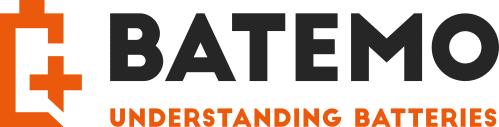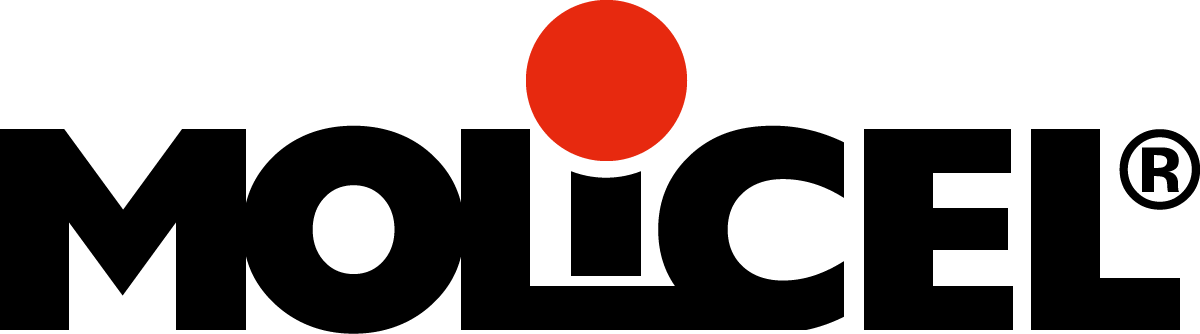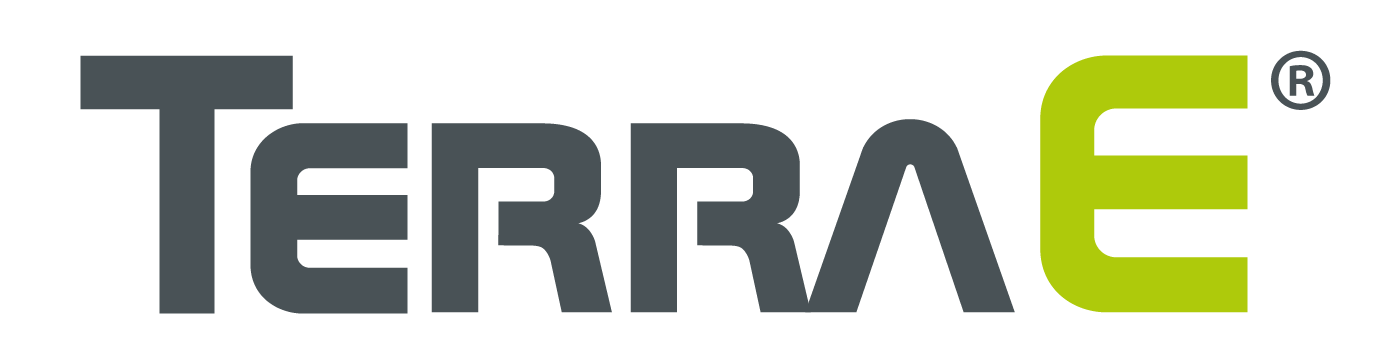A failure to update the certified time or the license is in most cases due to the inability to establish the connection to the time server. Many company networks use proxy servers, which must be configured for CodeMeter. If you want to know whether a proxy is used on your network and which settings are required, please ask your administrator.
Alternatively, you may also try and read the settings of your internet browser and enter the data in CodeMeter WebAdmin. For Internet Explorer, please proceed as follows:
Open the menu “Tools | Internet Options | Connections | LAN Settings | Proxy server | Advanced. Note down the specified proxy including port, e.g. “proxy.mycompany.com” and “3128” or “192.168.146.200” and “8080”. Then do the following:
- Open CodeMeter WebAdmin.
- Navigate to “Configuration | Proxy”.
- Select the option “activated”.
- Complete the fields with the values you recorded before.
- Click the “Apply” button to execute the changes.
Now the time and firmware update should work.